A significant change is due to be implemented in 2025 in the European electricity market: Prices will be set per...
How do I fix a bricked device?
You will need the following installed on your computer:
- You need Python installed
- Installation of esptool.py and other python programs are simplified by also installing pip
-
Install esptool.py, which is a Python program. The simplest way to install it is to open a command window and enter: pip install esptool
Pow-K+ (ESP32-S2 microcontroller)
You're lucky - this is an easy one!
The Pow-K+ can be reprogrammed from a PC using the micro USB port at the back of the board:
How to reprogram the board
- Remove the Pow-K+ from your power meter
- Connect a micro-USB cable between your computer and the board
- Wait a minute or so to charge the super capacitor (no worries; nothing wrong will happen if you're too impatient).
- Press and hold the AP/Prog button while you press and release the RESET button. The board is now ready to receive firmware upload. This will open a COM port on your computer.
- If you're on Windows, open Device Manager to identify which COM port is opened. Note it down; you'll need it later. If you're on a mac... well, I have no idea, but I assume you'll be able to google it. :-)
- Download the latest revision firmware files from Github. The processor on Pow-K+ is an ESP32-S2, be sure to select the right files.
- Open a command window and go to the folder containing the downloaded files.
- Enter the following command, replacing "COM3" with the COM port you found in point 5
esptool.py --chip esp32s2 --port COM3 --baud 460800 --before default_reset --after hard_reset write_flash -z --flash_mode dio --flash_freq 40m --flash_size detect 0xe000 boot_app0.bin 0x1000 bootloader_qio_40m.bin 0x8000 partitions.bin 0x10000 firmware.bin - If all is well, you'll see the upload progress in the command window.
- If you get an error message, retry point 4, and/or recheck that you are on the right COM port.
- When upload is completed, press RESET to reboot the board
- Press and hold the AP button for 5 seconds
- Follow the instructions in Firmware User Manual to configure your board.
Pow-K or Pow-U (ESP8266 microcontroller)
You will need an FTDI-module, for instance this one: https://www.kjell.com/no/produkter/elektro-og-verktoy/arduino/moduler/luxorparts-usb-til-seriell-adapter-for-arduino-p88064
Power the board before powering the FTDI module. Connecting a powered FTDI module to an unpowered board may destroy your board.
- Pow-U is powered by the micro USB connector.
- Pow-K is powered by providing 5V to the board on its power port:
Ensure the FTDI module is set to 3,3V (usually by a jumper). Having it set to 5V may destroy your board.
Your board has holes where the pins of the FTDI-module can be plugged in. The holes are arranged in zig-zag, so you will get a good connection without soldering in a connector.

The marking on the PCB (GND, Rx, Tx) is for the FTDI-module:
- Rx on FTDI to Rx on the board
- Tx on FTDI to Tx on the board
- GND on FTDI to GND on the board
- (The remaining lines on the FTDI module are not used)
Programming procedure:
- Connect the FTDI-module to your computer
- If you're on Windows, open Device Manager to identify which COM port is opened. Note it down; you'll need it later. If you're on a mac... well, I have no idea, but I assume you'll be able to google it. :-)
- Press and hold the AP/Prog button while you press and release the RESET button. The board is now ready to receive firmware upload.
- Download the latest revision firmware files from Github. The processor on these boards is an ESP8266, be sure to select the right file.
- Open a command window and go to the folder containing the downloaded file.
- Enter the following command, replacing "COM3" with the COM port you found in point 2
esptool.py --chip esp8266 --port <port> --baud 115200 --before default_reset --after hard_reset write_flash 0x0 firmware.bin - If all is well, you'll see the upload progress in the command window.
- If you get an error message, retry point 3, and/or recheck that you are on the right COM port.
- When upload is completed, press RESET to reboot the board
- Press and hold the AP button for 5 seconds
- Follow the instructions in Firmware User Manual to configure your board.
 Cookie preferences
Cookie preferences



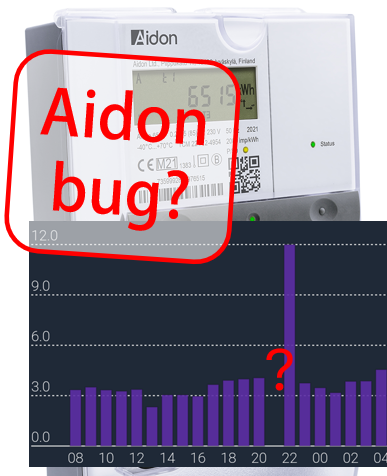




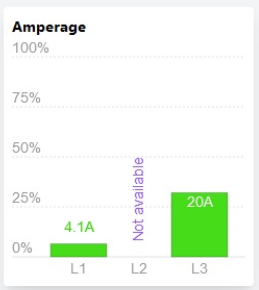


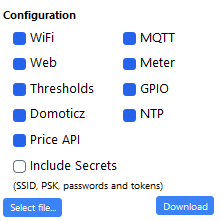


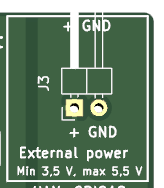
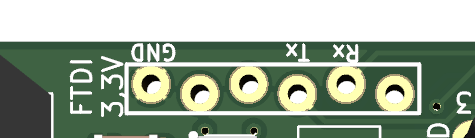

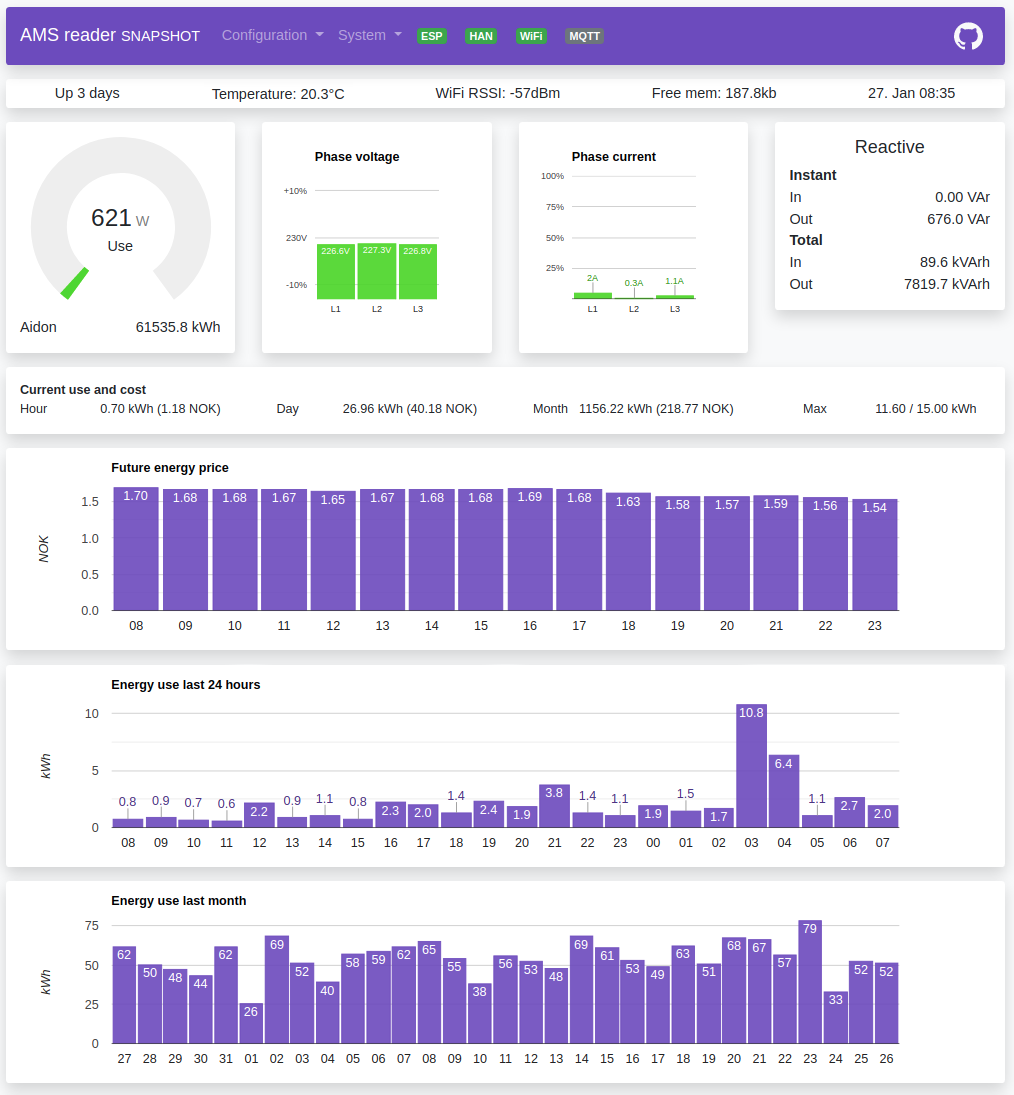



Leave a comment