A significant change is due to be implemented in 2025 in the European electricity market: Prices will be set per...
Latest posts
-
 Transition to 15-minute pricing in the European electricity marketRead more
Transition to 15-minute pricing in the European electricity marketRead more -
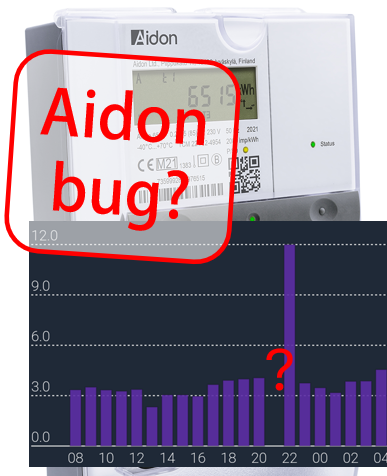 Assumed bug on Aidon meters with HAN-NVE interface13-Feb-2025Read more
Assumed bug on Aidon meters with HAN-NVE interface13-Feb-2025Read moreWe assume this is a bug on Aidon smart meters with HAN-NVE interface (Norway, Sweden and possibly Finland).
-
 Kamstrup Omnipower scale errors on some parameters (known to happen in Sweden and Denmark)17-Jun-2024Read more
Kamstrup Omnipower scale errors on some parameters (known to happen in Sweden and Denmark)17-Jun-2024Read moreSome grid companies have increased the number of decimals on some parameters, here is how to update your device.
-
 Updating device over USB cable, simplified method16-Apr-2024Read more
Updating device over USB cable, simplified method16-Apr-2024Read moreSome users experience difficulties using one of the Over-the-air (OTA) methods for firmware upgrade. We propose a...
-
 Kamstrup Omnipower HAN port not working29-Feb-2024Read more
Kamstrup Omnipower HAN port not working29-Feb-2024Read moreHow to cure the Kamstrup Omnipower meter hick-up (meter stops pushing data)
-
 Kamstrup Omnipower meters in Sweden: Which configuration should you choose?19-Jan-2024Read more
Kamstrup Omnipower meters in Sweden: Which configuration should you choose?19-Jan-2024Read moreSwedish grid companies are moving from "HAN-NVE" configuration to "P1" configuration. Some grid companies allow their...
-
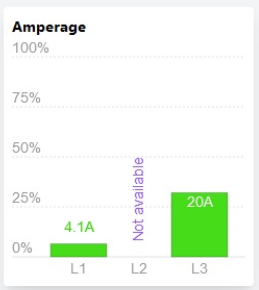 L2 current not available!?11-Jan-2024Read more
L2 current not available!?11-Jan-2024Read moreSome users have noticed that the device is no longer reporting current on phase L2.
-
 Swedish customers and PostNord as "Tullombud"21-Sep-2023Read more
Swedish customers and PostNord as "Tullombud"21-Sep-2023Read moreSwedish customers receiving our shipments via Postnord are mislead to think they have to pay customs fee and VAT....
-
 One-click upgrade is not working05-Jul-2023Read more
One-click upgrade is not working05-Jul-2023Read moreOne-click firmware upgrade works just fine for most users - but what to do if it fails?
-
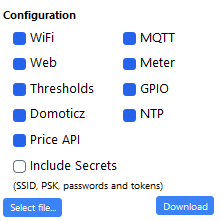
Blog categories
Search in blog
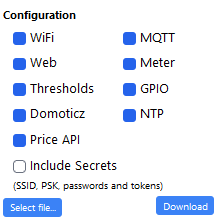
Correcting stored values
Corrupted data in the graphs can be very annoying, as they might not vanish until a full month has passed - so that the corrupted data points falls out of the month graph.
So how can we fix something like this?
New in firmware v2.3.6: There is now an "Edit data" link in upper right corner of the Dayplot and Monthplot graphs. Should be self explanatory.
For older firmware versions, the solution is to download and edit the configuration, then upload it back to the device.
- Download a *.cnf file
Open the info-panel. Select only "Meter", and hit Download. - Edit the file
To edit "Dayplot" or "monthplot":
The data in each of those lines are separated by a "space", and consists of the following:
- Line identifier ('dayplot' or 'monthplot'). Do not edit.
- Version number of configuration setup. Do not edit.
- Unix-format timestamp of latest storage of data. You will normally not want to edit this.
- Scaling factor n for the graph. Scaling is 10^n. You might need to edit this to a smaller number.
- Measurements in Wh. This is where you want to edit the corrupted value
- 'dayplot' line has 24 values
- 'monthplot' line has 31 values
To edit Tarrif peaks:
You need to edit the line "energyaccounting, which consists of the following elements:
- Configuration file version. Do not edit.
- Number of current month. Do not edit.
- Import price yesterday
- Import price this calendar month
- Import price previous calendar month
- Export price yesterday
- Export price this calendar month
- Export price previous calendar month
- Then follows 5 elements where the Tarrif peaks are stored, this is where you correct the Tarrif peak registrations. Each consists of two numbers:
- Day of month
- kWh peak on that date
- Total import [kWh] previous calendar month
- Total export [kWh] previous calendar month - Upload the edited file back to device
After saving the edited file on your computer, you load it back to your device by using the "Select file..." button.
Related posts
-
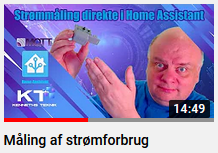 Home Assistant med Pow-K
28-May-2022The Danish YouTube-channel Kenneths Teknik made an instructive video that shows how to connect a Pow-K to Home...Read more
Home Assistant med Pow-K
28-May-2022The Danish YouTube-channel Kenneths Teknik made an instructive video that shows how to connect a Pow-K to Home...Read more -
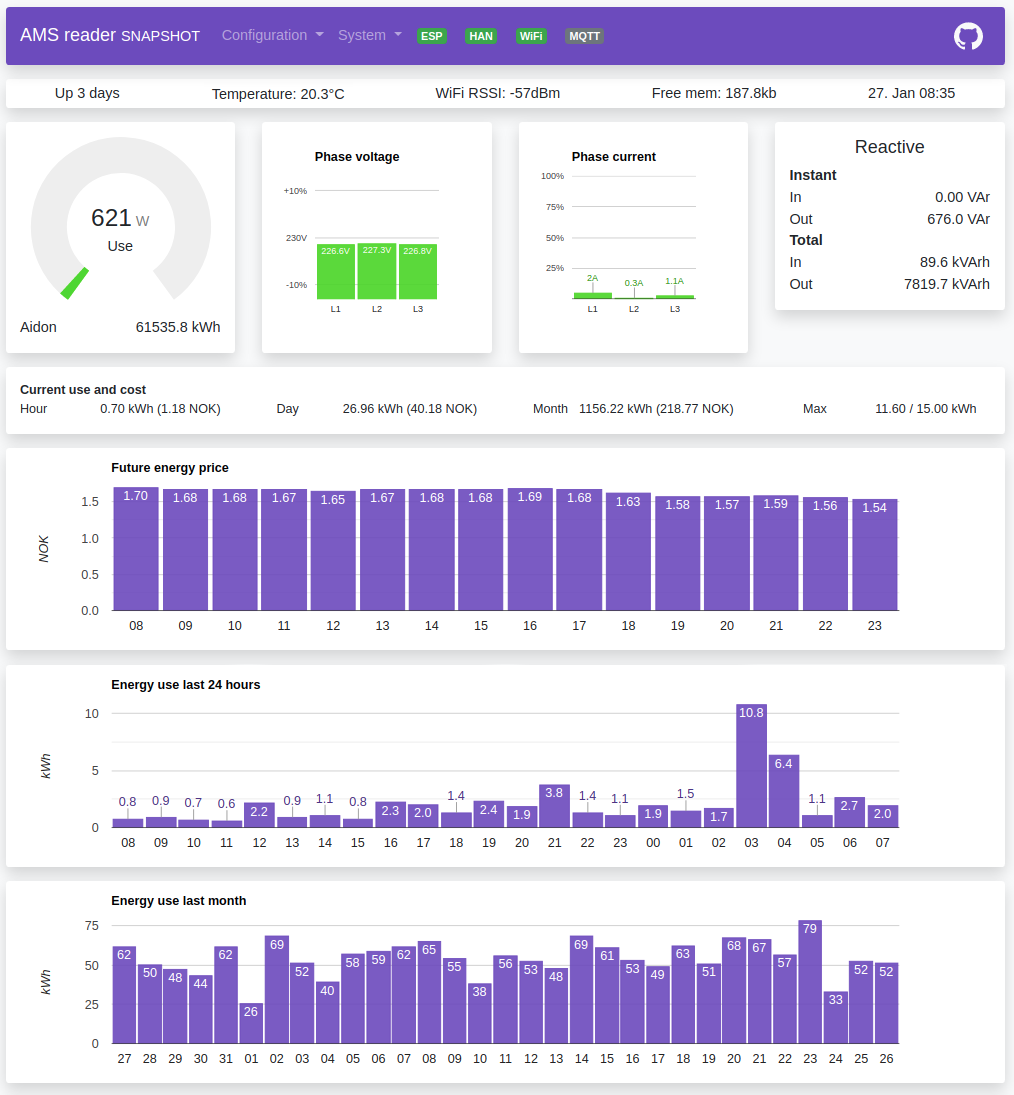 How can I read data from my Pow-K / Pow-U when I'm not at home?
Many of us do not like the idea of sending our power consumption data to some cloud service where we do not really...Read more
How can I read data from my Pow-K / Pow-U when I'm not at home?
Many of us do not like the idea of sending our power consumption data to some cloud service where we do not really...Read more -
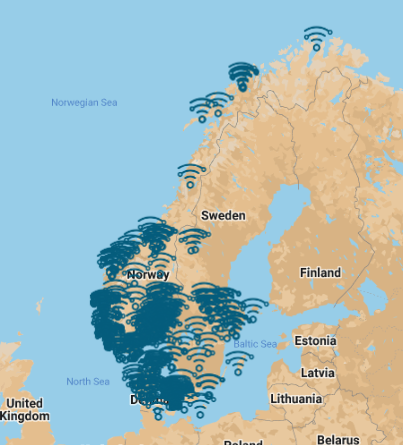 Where are our customers located?
Posted in: Information29-May-2022This map shows the postal code position for amsleser.no registered customers. We have customers in Finland, devices...Read more
Where are our customers located?
Posted in: Information29-May-2022This map shows the postal code position for amsleser.no registered customers. We have customers in Finland, devices...Read more -
 Emergency factory reset
08-Jun-2022Your device has become unresponsive for some reason. Is there some way to recover? Yes!Read more
Emergency factory reset
08-Jun-2022Your device has become unresponsive for some reason. Is there some way to recover? Yes!Read more -
 Can my device connect to 5 GHz Wifi?
14-Jun-2022Sorry - the answer is No.Read more
Can my device connect to 5 GHz Wifi?
14-Jun-2022Sorry - the answer is No.Read more
 Cookie preferences
Cookie preferences



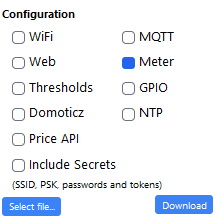
Leave a comment